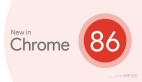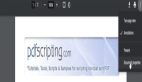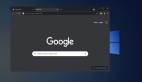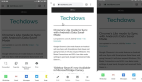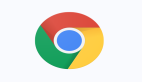這個(gè)“低調(diào)到不行”的 Chrome 新功能,能幫你省下成片時(shí)間
最近,Chrome 上線了 Performance Extensibility API。它讓開發(fā)者能把“自己關(guān)心的信號(hào)”直接塞進(jìn) DevTools 的 Performance 面板里可視化。我啃了好一陣官方文檔(密不透風(fēng)不夸張),現(xiàn)在把精華捋給你。
你大概也經(jīng)歷過:在無窮無盡的面板里來回橫跳,找不到關(guān)鍵線索,越看越糊涂。
掌控你的指標(biāo):把“你在乎的”搬進(jìn) Performance 面板
Performance Extensibility API 允許你在 DevTools 的 Performance 面板里自定義軌道(track)與自定義事件,等于給你的應(yīng)用做一份“專屬體檢報(bào)告”。從基礎(chǔ)開始最穩(wěn)。
先來看最小閉環(huán):在頁面里埋點(diǎn)、量時(shí)間、打印結(jié)果。
<script>performance.mark('cssStart');</script>
<linkrel="stylesheet"href="/app.css">
<script>
performance.mark('cssEnd');
performance.measure('cssTime', 'cssStart', 'cssEnd');
</script>上面做了三件事:
- 用 performance.mark() 打點(diǎn) cssStart;
- 加載樣式;
- 再打點(diǎn) cssEnd 并用 performance.measure() 量兩點(diǎn)之間的耗時(shí)。
想快速看數(shù)據(jù)?控制臺(tái)直接取:
console.log(`CSS Start: ${performance.getEntriesByName('cssStart')[0].startTime} ms`);
console.log(`CSS Duration: ${performance.getEntriesByName('cssTime')[0].duration} ms`);同理,JavaScript 片段也能這樣測(cè):
performance.mark('jsStart');
// 模擬一段“費(fèi)時(shí)”的 JS
setTimeout(() => {
performance.mark('jsEnd');
performance.measure('jsTime', 'jsStart', 'jsEnd');
console.log(performance.getEntriesByName('jsStart')[0].startTime);
console.log(performance.getEntriesByName('jsTime')[0].duration);
}, 1000);為什么要進(jìn) Performance 面板?
- console.log():輕量與即時(shí),不必全量錄制就能看到數(shù)字;
- Performance 面板:把你的標(biāo)記與網(wǎng)絡(luò)/腳本/渲染等系統(tǒng)軌道并排對(duì)照,全景式排查更直觀。
 圖片
圖片
Extensibility API:不僅是打點(diǎn),更是“自定義軌道”
新 API 的關(guān)鍵點(diǎn)在于:
- 你可以聲明自定義 Track,把事件放到屬于你的一條線上;
- 還能為 mark/measure 添加豐富的細(xì)節(jié),在 DevTools 中直接可視化。
先開啟自定義 Track 能力:
 圖片
圖片
然后,給 mark 增加 DevTools 識(shí)別信息(dataType: 'marker'):
performance.mark('jsStart', {
detail: {
devtools: {
dataType: 'marker'
}
}
});
// 模擬一段“費(fèi)時(shí)”的 JS
setTimeout(() => {
performance.mark('jsEnd', {
detail: {
devtools: {
dataType: 'marker'
}
}
});
performance.measure('jsTime', 'jsStart', 'jsEnd');
console.log(performance.getEntriesByName('jsStart')[0].startTime);
console.log(performance.getEntriesByName('jsTime')[0].duration);
}, 5000);把上面代碼貼進(jìn)瀏覽器控制臺(tái),切到 Performance,錄幾秒。
接著,把 measure 放到自定義的 Track 上:
performance.measure('jsTime', {
start: 'jsStart',
end: 'jsEnd',
detail: {
devtools: {
track: 'JavaScript Custom Tracker - Amit'
}
}
}); 圖片
圖片
一份完整的 Demo:第三方資源、耗時(shí)細(xì)分、屬性展示,一條龍
下面這段 HTML 把 CSS 加載全過程“打點(diǎn)→量時(shí)→標(biāo)注”為一條自定義軌。保存為 .html 后用 Chrome 打開,開始錄制即可。
<!doctype html>
<htmllang="en-gb">
<metacharset="utf-8">
<metaname="viewport"content="width=device-width, minimum-scale=1.0">
<title>Extensibility API</title>
<script>
performance.mark('cssStart', {
detail: {
devtools: {
dataType: "marker",
tooltipText: 'Get Bootstrap CSS from CDN',
color: "secondary-light"
}
}
});
</script>
<linkrel="stylesheet">
<script>
performance.mark('cssEnd');
// 抓取該樣式的資源級(jí)計(jì)時(shí)信息
const css = document.getElementById('jsCSS');
const cssURL = css.href;
const cssTimingInformation = performance.getEntriesByName(cssURL)[0];
const cssTransferSize = (cssTimingInformation.transferSize / 1024).toFixed(2);
const cssDecodedBodySize = (cssTimingInformation.decodedBodySize / 1024).toFixed(2);
const cssLatencyDuration = (cssTimingInformation.responseStart - cssTimingInformation.startTime).toFixed(2);
const cssdownloadDuration = (cssTimingInformation.responseEnd - cssTimingInformation.responseStart).toFixed(2);
</script>
<script>
performance.measure('cssTime', {
start: 'cssStart',
end: 'cssEnd',
detail: {
devtools: {
dataType: 'track-entry',
trackGroup: 'Third Party Instrumentation',
track: 'CSS',
tooltipText: 'CSS Downloaded and Parsed',
color: 'secondary-light',
properties: [
['URL', cssURL],
['Transferred Size', `${cssTransferSize} KB`],
['Decoded Body Size', `${cssDecodedBodySize} KB`],
['Queuing & Latency', `${cssLatencyDuration} ms`],
['Download', `${cssdownloadDuration} ms`]
]
}
}
});
</script>
</html>看點(diǎn)在哪里?
- 你不僅能看到“從請(qǐng)求到解析”的總耗時(shí),還能拆分:排隊(duì)/首包延遲、下載時(shí)長、傳輸體積、解碼體積;
- 這些細(xì)節(jié)直接展示在自定義條目上,鼠標(biāo)懸停即可讀懂;
- 當(dāng)它與網(wǎng)絡(luò)/主線程/渲染/JS 采樣軌并排時(shí),瓶頸會(huì)“自己跳出來”。
實(shí)操建議(真能省時(shí)間的部分)
- 先埋點(diǎn),后錄制:把你懷疑的路徑都放上 mark/measure,用命名來表達(dá)意圖(如 route:home→product)。
- 一條軌講一件事:用 detail.devtools.track 歸類,避免把所有事件堆到 Timings。
- 用屬性說人話:把 URL、大小、分段時(shí)長等放進(jìn) properties,減少“錄完還要再翻 Request 面板”的往返。
- 短錄多次:與其錄 60s 看花眼,不如錄 5–10s 聚焦一條鏈路,逐段定位。
- 對(duì)照回放:修一次就錄一次,延遲/抖動(dòng)/主線程阻塞是否下降,一眼即判。
總結(jié)
今天我們把 Performance Extensibility API 的核心玩法走了一遍:
- mark/measure 打點(diǎn)量時(shí);
- detail.devtools 把事件“搬進(jìn)”自定義軌;
- “屬性 + 提示 + 顏色”讓復(fù)盤更高效;
- 配合 Performance 面板的系統(tǒng)軌道,定位更快,溝通更順。
下一次你懷疑“頁面慢在某一步”,別再盲猜。埋點(diǎn)→錄制→證據(jù)說話,你會(huì)省下成片時(shí)間。